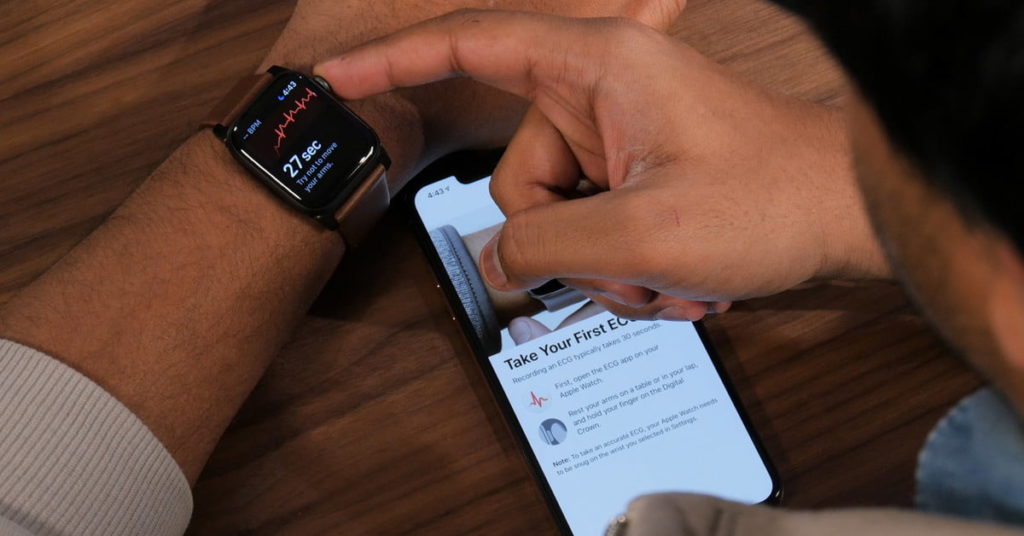How To Use The ECG App And Get Notifications With The Apple Watch
Got an Apple Watch Series 4? You can now use the electrocardiogram app to see your heartbeat in real time, and also get notifications for when the watch identifies atrial fibrillation and other irregular heart rhythms. These features are potentially lifesaving, which is why you’ll want to take a few minutes to set them up. Here’s how.
Download the latest version
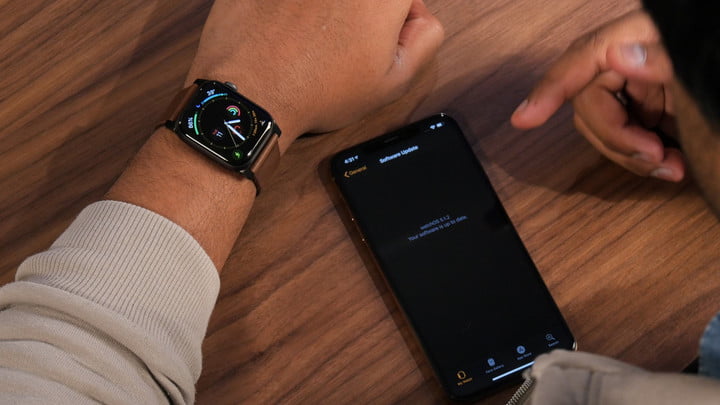
The ECG app and irregular heart rate notifications are exclusively available for the Apple Watch Series 4, in WatchOS version 5.1.2. You’ll need to open the Watch app on your iPhone, scroll down, and tap on General > Software Update > Install if you haven’t installed the update yet.
Disclaimers
There are a few disclaimers you should keep in mind. First, the data provided by the ECG app is “intended for informational use only,” according to the U.S. Food and Drug Administration. You should always contact a qualified health care professional before interpreting or taking any clinical action based on this data. As the FDA said, it’s “not intended to replace traditional methods of diagnosis or treatment.”
The ECG app is also not meant to be used by people younger than 22 — in fact, you won’t be able to move past the setup process if you are younger than 22. Finally, Apple says the ECG app or Apple Watch cannot detect strokes or heart attacks. If you aren’t feeling well, you should contact a physician immediately.
The ECG app has FDA clearance, not FDA approval. Approval is given to Class III products that tend to have high risk, but Class I and II (the app is classified as the latter) are for lower-risk products.
How to set up the ECG app

Once your Apple Watch is up-to-date, open the Watch app and scroll down to Heart. Here, you will see an option to Set up the ECG App in Health. Tap on this, and you’ll be taken to the Health app. A brief description of the ECG app will appear, along with the option to Set up ECG app. Tap this option to start the process. You will need to provide your date of birth.
You’ll be greeted by more descriptions of how the ECG app works — you can press Continue after reading them all — and a further breakdown will show the different types of results you will see, ranging from sinus rhythm to atrial fibrillation (or AFib). You can read Apple’s descriptions for these results here.
Apple will then mention some of the disclaimers we’ve mentioned above, including how the Apple Watch cannot detect a heart attack, how it cannot detect blood clots or a stroke, and how it cannot detect heart-related conditions. Tap Continue, and you’ll finally be ready to take your first ECG.
Before you do that, make sure the Apple Watch is on the wrist you selected when you first set up the watch. To double-check, you can open the Watch app on your iPhone, tap General, and open Watch Orientation. Choose the wrist you want the Apple Watch to be on. Make sure the Apple Watch sits snugly around your wrist to ensure an accurate reading.
Now it’s time to find the ECG app. Tap the crown on the side of the Apple Watch to open the app switcher. You need to look for a white app with a red heartbeat on it. That’s the ECG app (you can see an example on the iPhone in the image above). Tap on the app to open it. Make sure your arm is flat on a table or on your lap, and now hold your finger on the crown on the side of the Apple Watch. Stay still for 30 seconds, and make sure your finger stays on the crown. You’ll be able to see your heartbeat on the watch, and it’s a little mesmerizing.
Once the 30 seconds are complete, you will get one of the results we mentioned above, such as sinus rhythm. Just open up the ECG app on the watch whenever you want to take the test again.
How to send ECG app data to your physician
While you should not take clinical action based on the data from your Apple Watch, the ECG reports can be beneficial as supplementary data for your physician. It’s easy to export the reports you get from the Apple Watch. Open the Health app and tap on the Health Data tab at the bottom. Tap on Heart, and find the Electrocardiogram you just took. Tap this, and you will be able to see the report. Open it, and there will be a button to Export a PDF for your doctor.
When you click on this, you’ll see a PDF version of your report, along with the Share button at the top right. Tap it to see the list of apps you can use to share the PDF. Choose the appropriate app, whether it’s the Mail app or Gmail, and you’ll be able to send the report to straight your doctor’s inbox.
How to set up irregular rhythm notifications

The Apple Watch can alert you to high or low heart rates, or even irregular heart rhythms. To do this, open the Watch app on your iPhone and tap on Set up irregular heart rhythm notifications in Health. This will open up the Health app again, and you’ll be greeted with a brief description of atrial fibrillation, a type of irregular heart rhythm. Tap Continue, and you’ll need to add your date of birth again. You will also need to indicate if you have been diagnosed with atrial fibrillation by a doctor.
Next will be a series of tips you should know, some of which we’ve already discussed. Apple wants to make it clear that the Apple Watch cannot detect heart attacks, and it’s not constantly looking for AFib. Tap Continue, and now Apple will describe what you need to know when you get a notification — essentially, you should contact your doctor and discuss it with them.
Tap on Turn on Notifications, and that’s it.
How to turn off irregular rhythm notifications
Now how do you turn it off? It’s simple. Open the Watch app, go to Heart, and toggle off the button next to Irregular Rhythm.