How to Tell if Someone Is Stealing Your Wi-Fi
If your internet has been unexpectedly slow lately, someone living nearby may be stealing your Wi-Fi. There’s only a certain amount of bandwidth to go around, and if yours is already divided up between a few computers, a smart TV, and a couple of phones, there’s a good chance you’ll start seeing slower speeds when an internet freeloader streams a high-definition video.
You don’t want any unauthorized devices tapping into your Wi-Fi, both because of the performance issues it causes and the big security risk that it represents. So if something funny is going on with your Wi-Fi, it’s important to check it out and fix the problem (while ditching the moochers).
Determining if someone is stealing your Wi-Fi

If you only have a few Wi-Fi devices in your house, you may want to unplug or turn them all off, and then watch the wireless signal light on your router. If the light continues to flicker, someone else is using your Wi-Fi.
However, this method only works if you can be sure that every wireless-capable device you have is powered down, which may not be easy to do in many homes. So, we present two in-depth methods for checking for Wi-Fi thieves, no matter what setup you have.
Method 1: Use an app
A number of apps are available to provide automatic searches for unusual devices logged into your Wi-Fi network. Checking those devices, especially if they’re connecting at odd times of day when no friends are over, can provide valuable clues. Here are a few apps that can help you pinpoint problems.
Wi-Fi Inspector: This Chrome download may have a few ads, but it still provides a free look at all devices on your network, including important details like device names, IP addresses, and more. You can save a list of customized devices and immediately note if unfamiliar ones have logged on.
Paessler PRTG Router Monitoring: Paessler’s solution is a full suite of router management tools, including automatic detection of strange traffic, analysis of how the network is being used, and other in-depth tools. It may be a bit much for the average homeowner worried about their neighbors, but it’s an excellent tool for small businesses concerned about someone hopping on their network without permission. We suggest you stick with the 30-day free trial, which should be enough to root out any problems.
F-Secure Router Checker: F-Secure is a web-based tool that is useful if you want to avoid any downloads. This tool checks for more serious hacking — specifically, it looks for signs that someone is using stealthy setting tweaks to hijack your internet, which may be useful for tougher cases.
Wireless Network Watcher: This independent software is designed to help Windows and MacOS users watch for suspicious wireless activity and monitor all currently connected devices. It’s similar to Wi-Fi Inspector, but with broader compatibility if you don’t want to use a Google app.
Fing: Fing is an iOS download for more mobile-oriented protection. It allows you to immediately see connected devices, what type of devices they are, and the nature of their connection, MAC address, and so on. You can also check Wi-Fi connection behavior to note particularly busy times that could indicate someone else is hopping onto your network.
Method 2: Check administrator logs
If you suspect that someone is stealing your Wi-Fi, you need to log in to your router’s administration page. Most people can do this by typing “192.168.1.1” or “192.168.2.1” into the address bar. If these don’t work, swing on over to our guide for accessing your router’s admin panel.
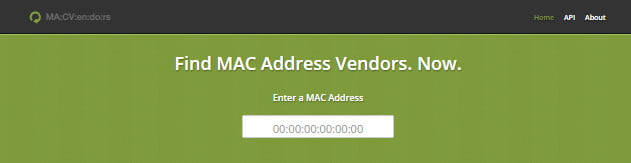
Once you’ve accessed the admin page, you’ll need to locate the page listing the various Media Access Control (MAC) addresses connected to your computer. The location of this page will differ depending on your router, but you may find it under “wireless configuration,” “wireless status,” or in the “DHCP client” list. You can use this list to count how many devices are connected to your internet. If you see six MAC addresses — any device connected to your network will have its own unique MAC address — but only have four devices in your home, somebody is probably stealing your internet.
Note: Old phones, gaming consoles, Wi-Fi enabled cameras, and other connected devices may show up on the MAC address list. You can get a better handle on which MAC address represents which device by using a website like macvendors.com.
Wireless encryption to keep outsiders away

If you suspect someone is stealing your Wi-Fi, it’s a good idea to beef up security (penalties for Wi-Fi theft vary greatly, so consult local law enforcement for follow-up). If you don’t have a password on your network, add one. If you still use the default router name and password, change it — you can do this from the admin page on your router.
To change your password, look for the pre-shared key in your security settings. Changing your wireless password will kick off all current devices (including those unwanted freeloaders), so you’ll have to reconnect your devices once you have a new password.
To change your router name, locate the Service Set Identifier. This is typically found in the wireless settings menu.
Lastly, it’s important to use the strongest wireless network encryption available for consumers, which is currently WPA2. If your router was manufactured prior to 2006, it may not be compatible with WPA2 encryption. If that’s the case, you may want to think about getting a new router.




